Can’t be bothered to tap in a passcode to unlock your sleeping smartphone? The Samsung Galaxy Nexus, one of the latest and greatest new Android phones, boasts a novel solution: a camera that unlocks your handset the instant it recognizes your face.
The new “Face Unlock” feature on the $299 Galaxy Nexus will be coming to other Android phones too (or the more recent Android phones, anyway) thanks to “Ice Cream Sandwich,”a.k.a. Version 4.0 of Google’s mobile Android operating system.
The idea behind Face Unlock is simple: the phone’s camera scans your face for a few seconds, then compares it to a series of previously saved snapshots of the proper owner’s face. If it gets a match, then presto! You’re zipped to the home page, no PIN required.
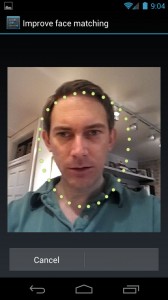
The Face Unlock feature on the Galaxy Nexus takes a photo of your face, then tries to match it with a snapshot of the phone's rightful owner.
It’s a nifty trick, but it’s not quite foolproof. Before setting up the feature on the Galaxy Nexus I’m testing, the phone warned me that Face Unlock isn’t nearly as secure as using a numeric passcode—and indeed, there’s always the possibility of a false match if someone who looks “similar” to you sneaks a peek at your handset. In other words, don’t protect your phone with Face Unlock if you’ve stored military secrets on it.
So, ready to use your face to unlock the Galaxy Nexus? Here’s how you do it.
- Go to the Settings menu and tap Security, Screen Lock.
- Tap the Face Unlock option to see the litany of notes and caveats about the feature (including the assurance that your stored profile picture will be “kept private” on your handset). Ready to continue? Tap “Set it up.”
- Next, you should see … well, yourself. Hold the phone until your face fits in the dotted outline; once the camera thinks it has a good shot of your face, it’ll snap a photo automatically. (For the best results, Google advises taking a Face Unlock photo indoors, where it’s not “too bright or too dim.”) Once you’ve made it to the “Face Captured” page, tap “Continue.”
- So, what happens if your Android phone can’t identify you through Face Unlock? Well, you’ll need a backup PIN or a security “pattern” to trace on the phone’s touchscreen, which you’ll be asked to set up once you’re done snapping photos of your face.
That’s it! Now, time to test. Lock the Galaxy Nexus, then press the “sleep/wake” button and hold the handset right in front of your face; the phone should unlock itself within seconds of ‘seeing” you.
Bonus tip: Take multiple Face Unlock photos of yourself in different conditions—say, with your glasses on and off, or both outdoors and indoors—to give the phone a better chance of identifying you correctly. Just go back to the Settings menu, tap Security, then select “Improve face matching.”
Stay tuned for a full review of the Samsung Galaxy Nexus later this week. Update: And here it is.
Note: Samsung and Verizon loaned me a Galaxy Nexus review unit, which I’ll be returning once I’m through testing it.












0 comments:
Post a Comment