How to protect your Windows PC from viruses, for free
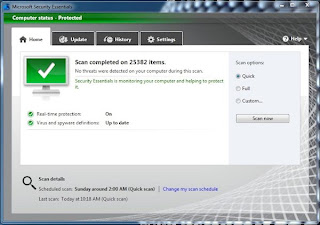 You know the web is rife with viruses, Trojans, and other nasty bits of malware, but for whatever reason, you’ve yet to install virus protection on your PC. (Hey, I’ve been there.)
You know the web is rife with viruses, Trojans, and other nasty bits of malware, but for whatever reason, you’ve yet to install virus protection on your PC. (Hey, I’ve been there.)Well, here’s the thing: sticking our heads in the sand and hoping for the best isn’t an effective deterrent to the latest viruses and spyware.
Well, here’s the thing: sticking our heads in the sand and hoping for the best isn’t an effective deterrent to the latest viruses and spyware.
The good news is that with a few clicks, you can have virus protection up and running on your Windows system in about five minutes—and it won’t cost you a dime.
Microsoft’s free Security Essentials package has, naturally enough, drawn fire from for-pay competitors like Symantec (maker of Norton Antivirus) and Trend Micro (Online Guardian) for its “basic” and “average” virus protection, while some recent reviews have faulted the software for being “a bit light in the toolbelt.”
Well, maybe so. But for those of us who aren’t security experts but want a solid, low-maintenance shield against viruses and other malware, Security Essentials remains a fast, easy way to buttress your PC’s defenses—and at the very least, it’s better than nothing.
Visit Microsoft’s Security Essentals website to download the software, which works on PCs with Windows XP or better installed. (If your bought your Windows desktop or laptop within the last decade, you should be fine.)
Once installed, the Security Essentials control panel will appear, complete with tabs for updating your antivirus definitions (a continually updated database of the latest online threats) and running quick or full sweeps of your PC’s hard drive.
You can set Microsoft Security Essentials to automatically scan your system on a weekly basis.
Your first step should be to perform a full system scan. Click the Home tab, then select “Full” under “Scan options,” and click the big “Scan now” button. A full virus scan of your PC could take awhile—maybe an hour or more—but at least you’ll be able to do other things while Security Essentials scours your hard drive.
After you’ve completed your first scan, go ahead and click “Quick” under “Scan options” for your future scans, then click the Settings tab to set a schedule for regular virus checks.
Last but not least, keep an eye on the security icon in your system tray (located in the lower-right corner of the screen). If the little fortress icon with the flag on top is green, you’re good; if not, right-click it to perform any necessary updates.
source;heres the thing










0 comments:
Post a Comment