
hi my friends,today i will tell you a important tip to increase your face book account security.There is few steps to complete this.
step01)log in to your fb account.you can see account setting.then click account setting.
step02)then you can see
#Secure browsing (https)
# Login notifications
#Login approvals
put correct mark to these three item.
step03)you can see a small box.click next and give your phone number to this.then you can get a code from +32665 and you want to give this secret code to face book.then click next.then save it.
This...



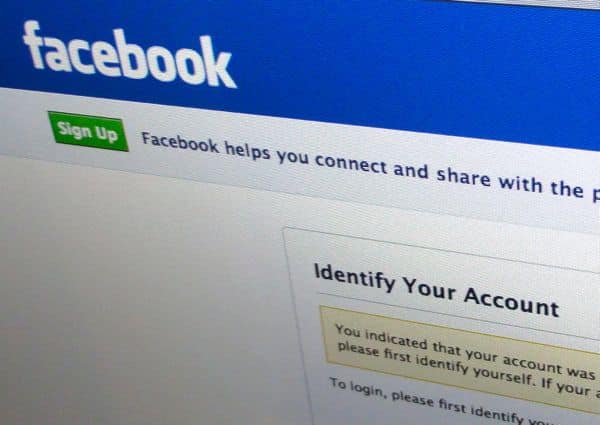
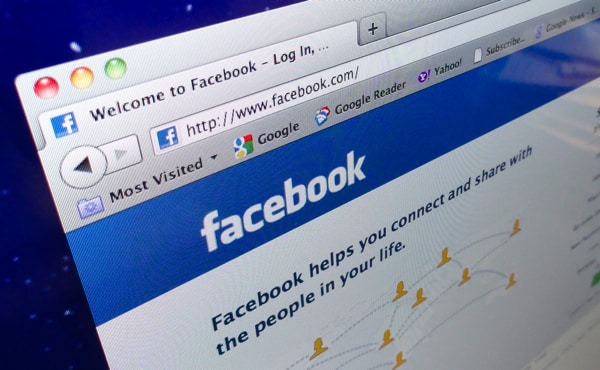








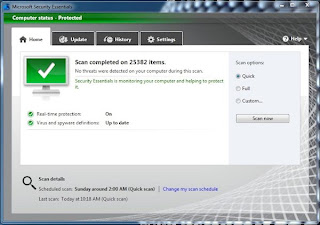





%20Product%20image%20(1)-580-75.jpg)












